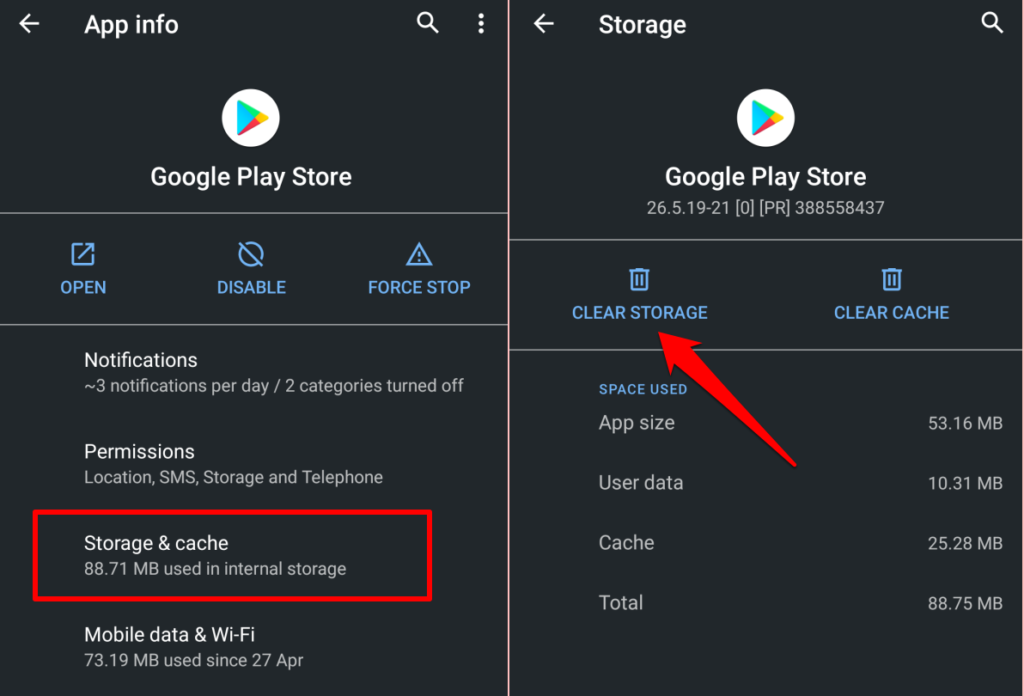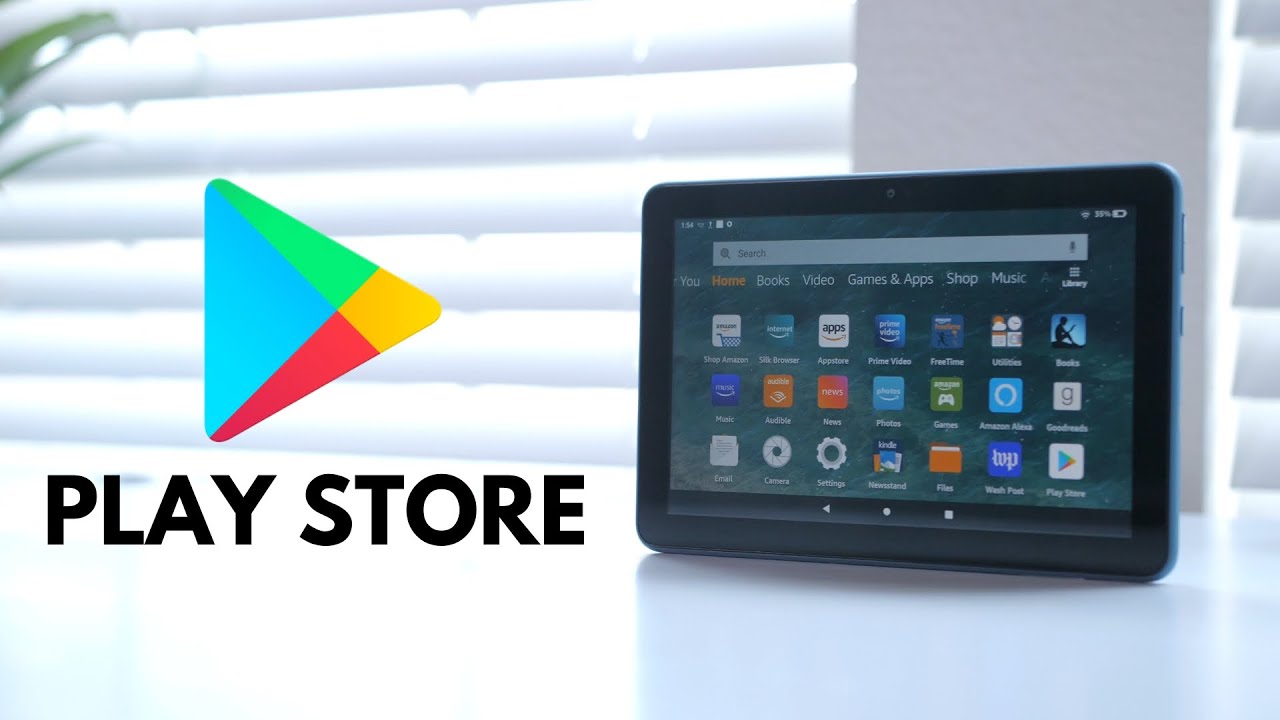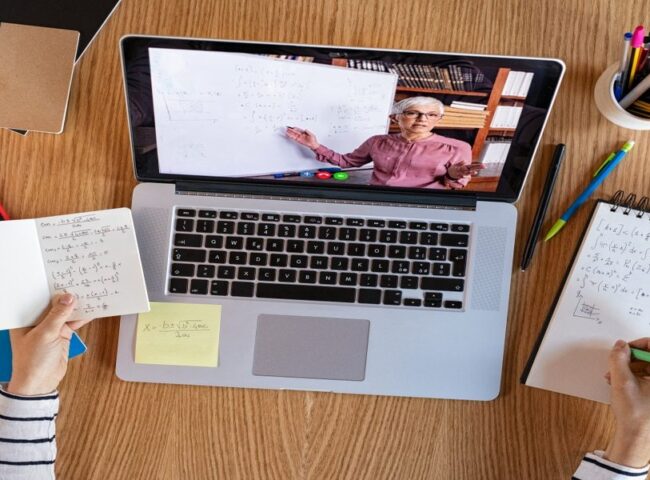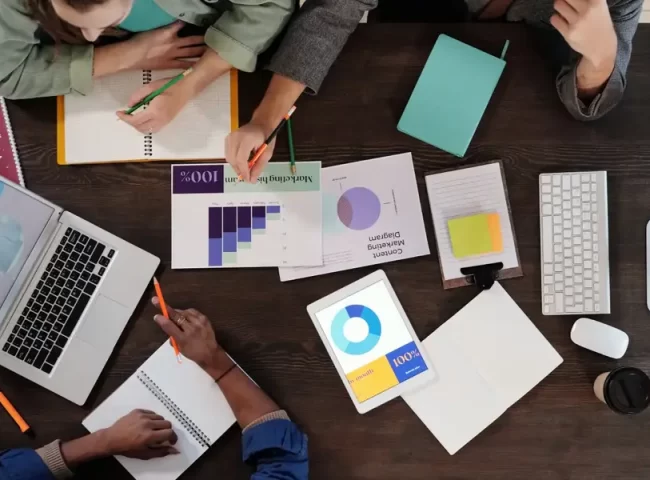Amazon Fire tablets are popular for their affordability and versatility. However, they come with their app store, which may not have all the apps you desire. Fortunately, you can easily install the Google Play Store on your Amazon Fire tablet to access a wider range of apps and services. In this step-by-step guide, we’ll walk you through the process.
Before You Begin
Before we get started, there are a few things you should know:
– Compatibility: This method works with most Amazon Fire tablets, but it’s essential to check your tablet’s model and software version. This guide is most suitable for tablets running Fire OS 5 and 7.
– Caution: While this process is generally safe, it may void your warranty, so proceed at your own risk.
– Backup: Before making any changes, back up your important data and settings just in case something goes wrong.
Step 1: Enable Unknown Sources
1. Go to your Amazon Fire tablet’s “Settings.”
2. Scroll down and select “Security & Privacy.”
3. Find and enable the “Apps from Unknown Sources” option. This allows you to install apps from sources other than the Amazon App Store.
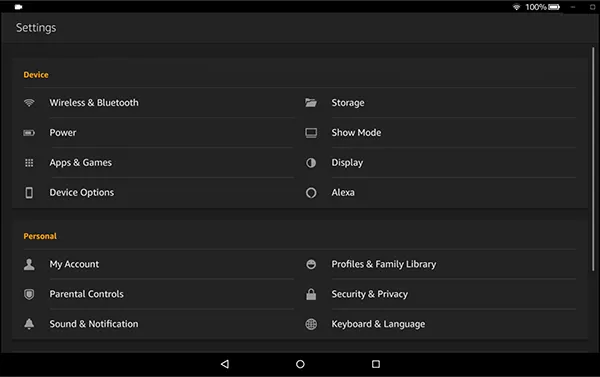
Step 2: Download Google Play Store APK
1. Open the Silk Browser (Amazon’s web browser) on your tablet.
2. In the address bar, type “https://www.apkmirror.com” and press “Enter.”
3. Search for “Google Play Store” in the search bar at the top of the page.
4. Select the most recent version of it. Ensure that it’s compatible with your tablet’s model and software version.
5. Click the “Download APK” button to start the download.
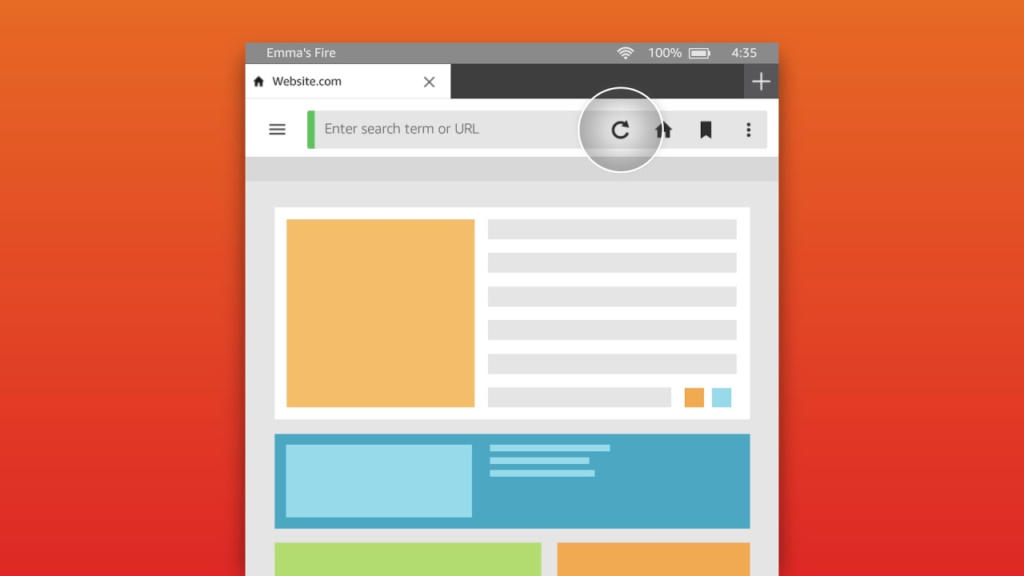
Step 3: Install Google Play Store
1. Once the download is complete, swipe down from the top of your tablet’s screen to access the notification bar.
2. Tap on the downloaded APK file (likely named “com.android.vending.apk”) to start the installation process.
3. A warning message may appear about installing apps from unknown sources. Confirm that you want to proceed with the installation.
4. Follow the on-screen instructions to install the Play Store.
5. After the installation is complete, tap “Done.”
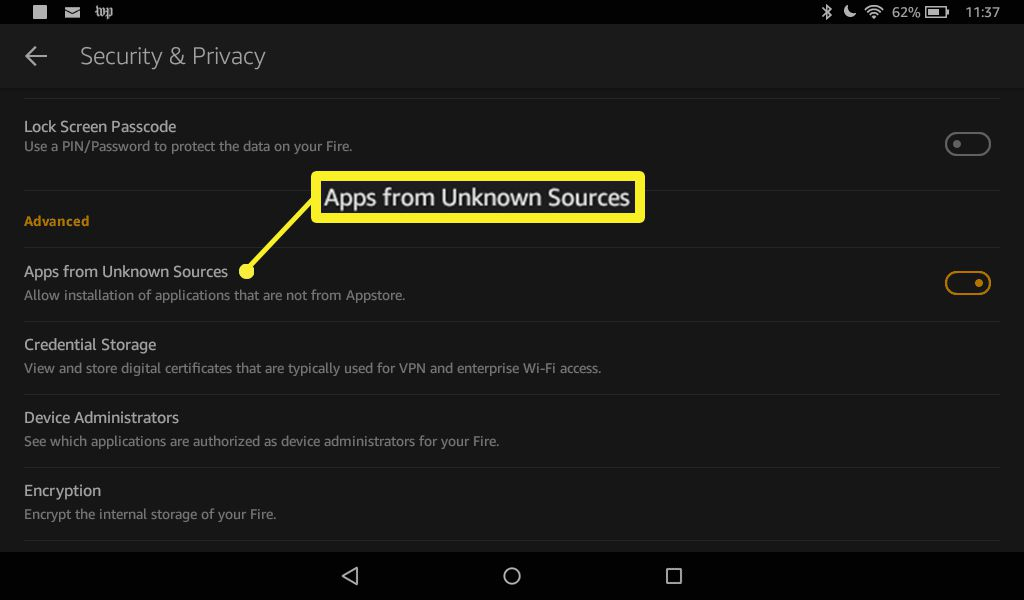
Step 4: Log into your Google Account
1. Open the newly installed Play Store.
2. You’ll be prompted to sign in with your Google account. If you don’t have one, you can create a new account.
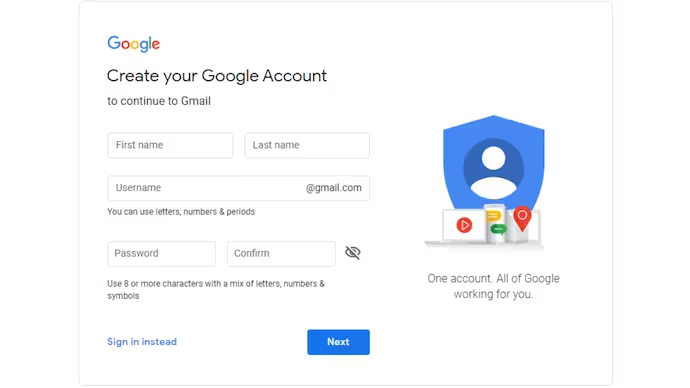
Step 5: Update Google Play Services
1. In the Google Play Store, search for “Google Play Services.”
2. Tap “Update” if an update is available. Google Play Services is essential for many apps to function correctly.
Step 6: Download Apps
You can now browse the Google Play Store and download your favorite apps and games.
Troubleshooting Tips
– Installation Blocked: If the installation is blocked, go to “Settings” > “Apps & Notifications” > “See All Apps” > “Amazon Appstore” > “Advanced” > “Install Unknown Apps” and enable “Allow from this source.”
– Google Play Store Crashes: If the Google Play Store crashes, try restarting your tablet and clearing the app’s cache in “Settings” > “Apps & Notifications” > “See All Apps” > “Google Play Store” > “Storage & Cache.”
– Authentication Issues: If you encounter issues signing in, make sure your Google account credentials are correct and that your tablet is connected to the internet.