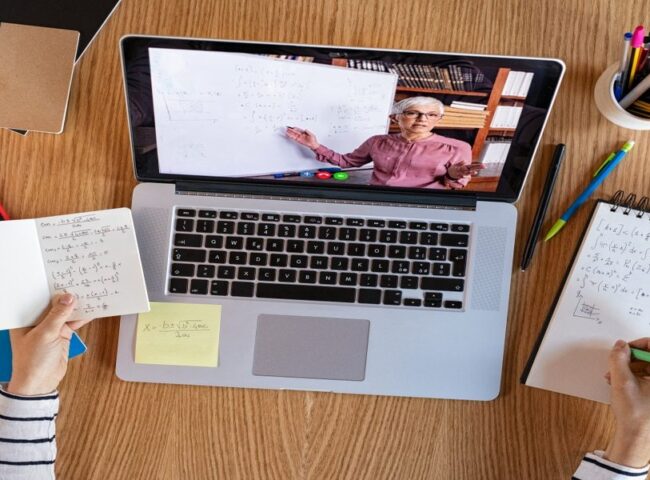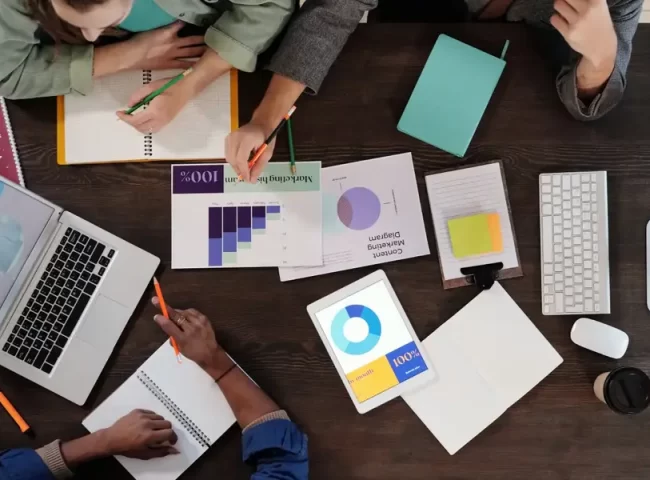Is your laptop feeling a bit sluggish or looking grimy? It might be time for a thorough cleaning session! A clean laptop not only looks better but also runs more efficiently and lasts longer. In this comprehensive guide, we’ll walk you through the step-by-step process of cleaning your laptop, inside and out. Whether you’re a tech novice or a seasoned pro, you’ll find valuable tips and techniques to keep your laptop in tip-top condition.
Gathering Your Supplies
Before you start cleaning your laptop, it’s essential to gather the necessary supplies:
– Microfiber cloth: Used for wiping down the screen and exterior.
– Compressed air can: Helps remove dust from keyboard, ports, and vents.
– Isopropyl alcohol: Used to clean stubborn stains and disinfect surfaces.
– Cotton swabs: Great for cleaning hard-to-reach areas.
– Soft-bristle brush: Useful for removing loose debris.
– Screwdriver (if needed): For accessing the laptop’s interior.

Preparing Your Laptop
Before diving into the cleaning process, follow these precautions:
– Turn off your laptop: Make sure it’s completely powered down and unplugged.
– Disconnect external devices: Remove any attached devices like USB drives or chargers.
– Ground yourself: To avoid static electricity, touch a metal surface or use an anti-static wristband.
– Read your laptop’s manual: Check for manufacturer-specific cleaning instructions.

Cleaning the Exterior
a. Wipe Down the Lid and Bottom
Use a microfiber cloth lightly dampened with water (or a 50/50 water and isopropyl alcohol mix for tougher stains) to clean the laptop’s exterior surfaces. Wipe in a gentle, circular motion, and avoid excessive pressure.
b. Clean the Ports and Vents
Take your compressed air can and blow out any dust or debris from the USB ports, HDMI port, and cooling vents. Hold the laptop at an angle to ensure debris falls out and doesn’t get pushed deeper inside.

Cleaning the Screen
A dirty screen can be frustrating and strain your eyes. Here’s how to clean it effectively:
a. Power Off Your Laptop
Ensure your laptop is powered off to prevent any damage to the screen.
b. Use a Microfiber Cloth
Gently wipe the screen using a microfiber cloth in a straight, vertical motion. Avoid pressing too hard, as this can damage the screen.
c. Stubborn Stains
For stubborn stains or smudges, dampen a corner of the microfiber cloth with a 50/50 water and isopropyl alcohol mixture and gently rub the affected area. Be cautious not to saturate the screen.

Cleaning the Keyboard and Touchpad
Your laptop’s keyboard and touchpad can be a breeding ground for germs and crumbs. Here’s how to clean them effectively:
a. Shake out Debris
Hold your laptop upside down and gently shake it to remove loose debris. Be careful not to drop it!
b. Compressed Air
Use compressed air to blow out dust and debris from between the keys. If the keys are sticky, a gentle vacuum cleaner attachment can also be used.
c. Wipe Down
Dampen a cotton swab with isopropyl alcohol and use it to clean the touchpad and keys. For the touchpad, use a circular motion, and for the keys, clean each key individually.

Cleaning the Ports and Vents
Keeping your laptop’s ports and vents clean is crucial for proper ventilation and connectivity. Follow these steps:
a. Compressed Air
Once again, use compressed air to blow out any dust or debris from the ports and vents. Ensure the laptop is turned off and unplugged.
b. Cotton Swabs
For more stubborn debris, use a cotton swab lightly dampened with isopropyl alcohol to clean the ports and vents carefully.

Cleaning the Interior (Advanced)
Cleaning the laptop’s interior should only be done if you’re comfortable disassembling it. This step requires caution, as it may void your warranty if you have one. If you’re uncertain, consult a professional technician.
a. Disassemble Your Laptop
Follow your laptop’s manual to safely remove the back panel or keyboard to access the interior components.
b. Remove Dust
Use compressed air to blow out dust from the internal components, including the motherboard, fans, and heat sinks.
c. Reassemble
Carefully reassemble your laptop following the reverse of the disassembly steps. Be sure not to over-tighten screws.
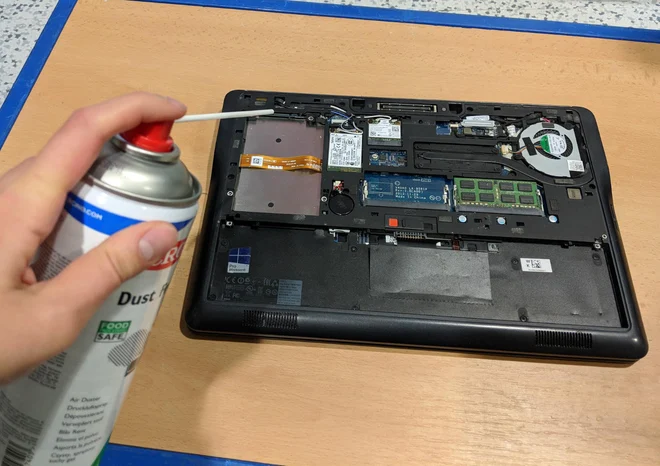
Tips for Laptop Maintenance
– Regular cleaning: Perform a basic cleaning routine every month to prevent dirt buildup.
– Avoid liquid contact: Never use excessive liquid when cleaning, and avoid spilling liquids on your laptop.
– Store properly: When not in use, keep your laptop in a clean, dry, and cool environment.
– Update software: Regularly update your operating system and antivirus software for optimal performance.

By following these steps, you can keep your laptop clean and running smoothly for years to come. Remember, regular maintenance not only enhances the aesthetics but also prolongs the life of your laptop, ultimately saving you money and frustration. Happy cleaning!