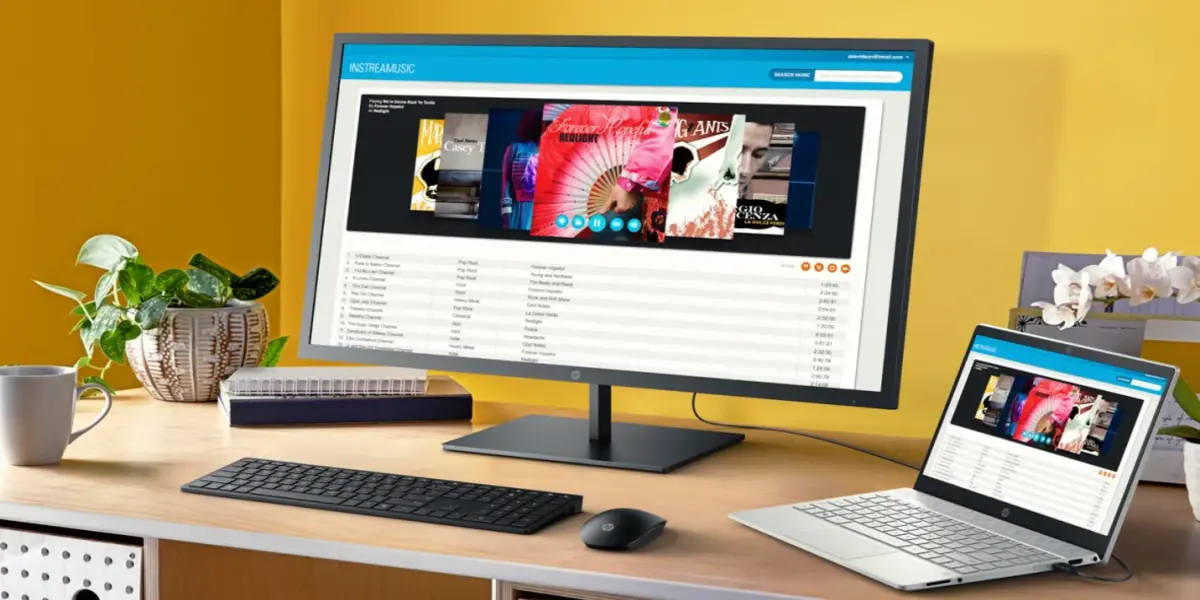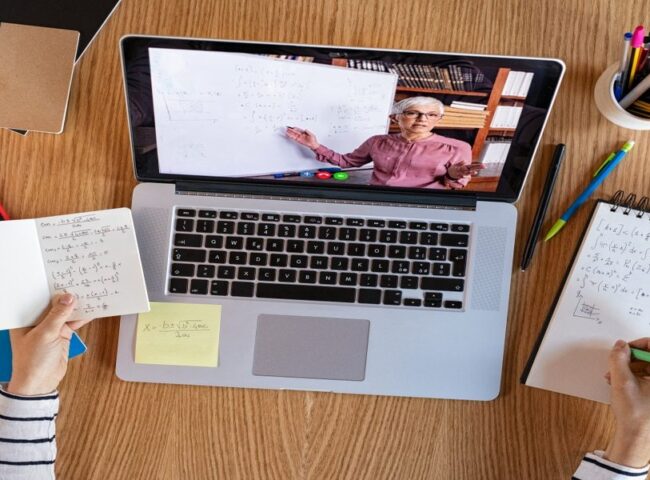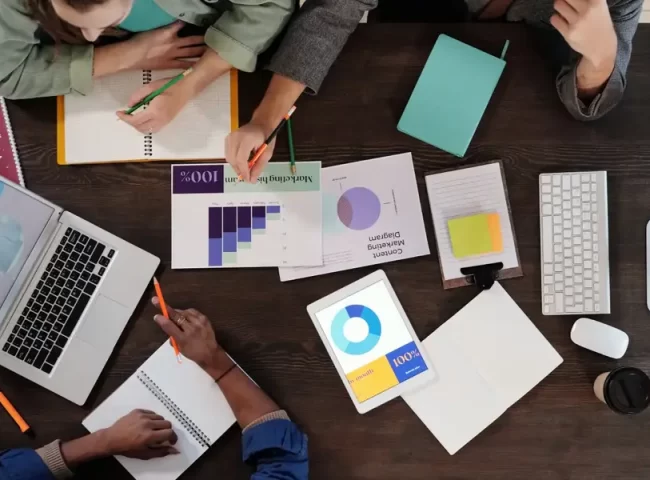Connecting your PC to your TV using an HDMI cable is a great way to enjoy your favorite movies, TV shows, games, and even work presentations on a larger screen. This simple yet effective method allows you to extend or mirror your computer’s display on your television, providing a more immersive and versatile viewing experience. In this comprehensive guide, we will walk you through the steps to connect your PC to your TV using an HDMI cable, offering tips, troubleshooting advice, and additional information to ensure a seamless connection.
Step 1: Gather Your Equipment
Before you can connect your PC to your TV, you’ll need to ensure you have the necessary equipment:
– A PC or laptop with an HDMI output port.
– A TV with an HDMI input port.
– An HDMI cable (make sure it’s long enough to reach from your PC to your TV).
– A functioning remote control for your TV (optional but useful).
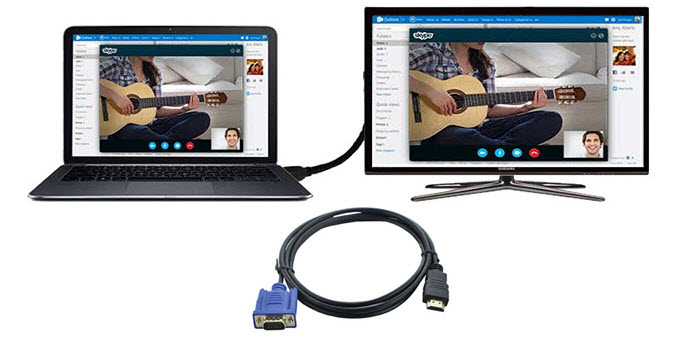
Step 2: Identify HDMI Ports
Your PC and TV should have HDMI ports, usually labeled as “HDMI.” Locate these ports on both devices. HDMI ports come in different sizes, so make sure you have the right cable to fit both your PC and TV.
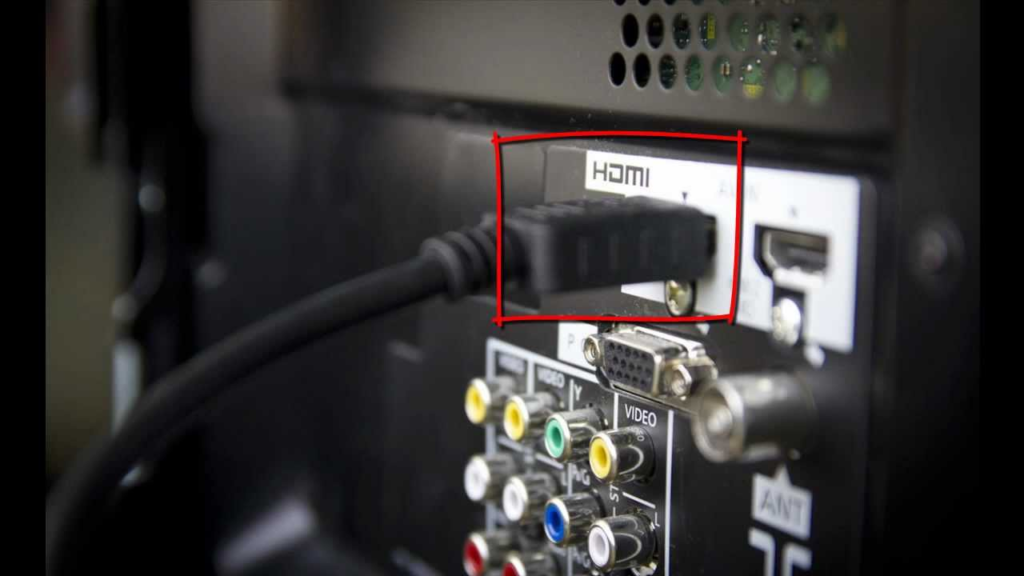
Step 3: Connect the HDMI Cable
Follow these steps to connect your PC to your TV using an HDMI cable:
a. Turn off both your PC and TV: This is a precautionary step to prevent any potential damage when connecting cables.
b. Plug one end of the HDMI cable into your PC’s HDMI output port: It’s usually found on the side or back of your PC or laptop.
c. Plug the other end of the HDMI cable into your TV’s HDMI input port: You may need to select the corresponding HDMI input source on your TV. Refer to your TV’s user manual for guidance.
d. Turn on your TV and set it to the correct HDMI input source: Using your TV’s remote control, navigate to the HDMI input source you connected your PC to.

Step 4: Adjust Display Settings
Once the physical connection is established, you may need to adjust your PC’s display settings to ensure a proper connection:
a. On your PC, right-click on the desktop and select “Display settings”: This will open the display settings menu.
b. Scroll down to the “Multiple displays” section: Here, you can choose to extend or duplicate your display.
c. Select “Extend”: This will allow you to use your TV as an extended monitor, giving you more screen real estate.
d. Click “Apply” and confirm the changes: Your PC’s display should now be extended to your TV.
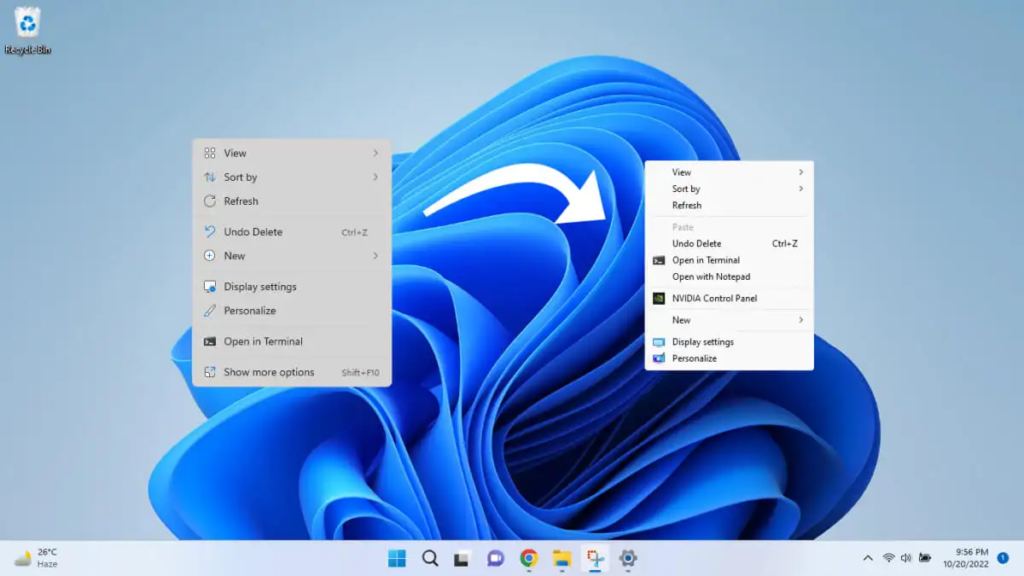
Step 5: Sound Setup
In most cases, the video will transfer seamlessly through the cable, but you might need to configure the audio settings:
a. Right-click the speaker icon in your PC’s taskbar and select “Open Sound settings”: This will open the sound settings menu.
b. Under “Choose your output device,” select your TV or the HDMI output: This will route the audio through your TV’s speakers.
c. Test the audio: Play a video or audio file to ensure the sound is coming through your TV.
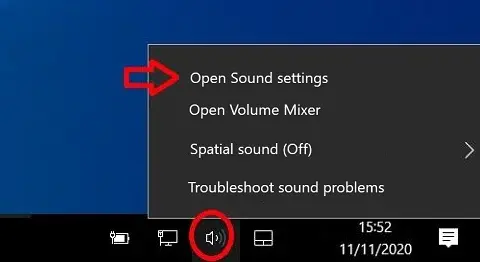
Step 6: Troubleshooting Common Issues
Sometimes, you may encounter issues while connecting your PC to your TV via HDMI. Here are some common problems and their solutions:
a. No Signal: If your TV displays “No Signal,” ensure both the cable connections are secure. Also, check if your TV is set to the correct input source.
b. Audio Not Working: Verify that your PC is set to output audio through the HDMI connection in the sound settings.
c. Resolution and Display Issues: Adjust your PC’s display settings to match your TV’s native resolution for the best picture quality.
d. Blank or Flickering Screen: Update your graphics card drivers and try a different cable if you experience screen issues.

Step 7: Optimizing for Different Purposes
Depending on your intended use, you may want to optimize your PC-to-TV connection:
a. For Gaming: Ensure your PC’s graphics card can handle gaming at higher resolutions. Adjust in-game settings for optimal performance.
b. For Movies and Videos: Use a media player that supports HDMI audio pass-through for the best audio experience.
c. For Productivity: Use the extended display mode to increase your workspace. You can drag windows and applications between your PC and TV screens.

Additional Considerations
Here are a few more tips and considerations to enhance your PC-to-TV experience:
a. Wireless Options: If you prefer a wireless connection, consider using technologies like Miracast or Chromecast for screen mirroring.
b. Remote Control: Invest in a wireless keyboard and mouse or a remote control to comfortably navigate your PC from your couch.
c. Cable Management: Use cable organizers to keep your cable and other wires tidy and out of sight.