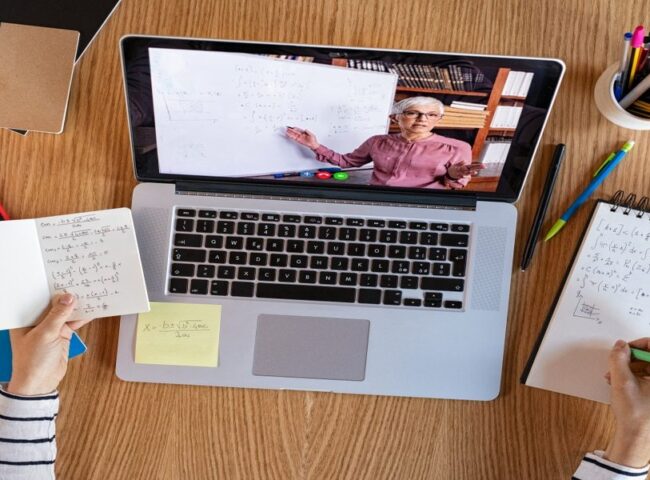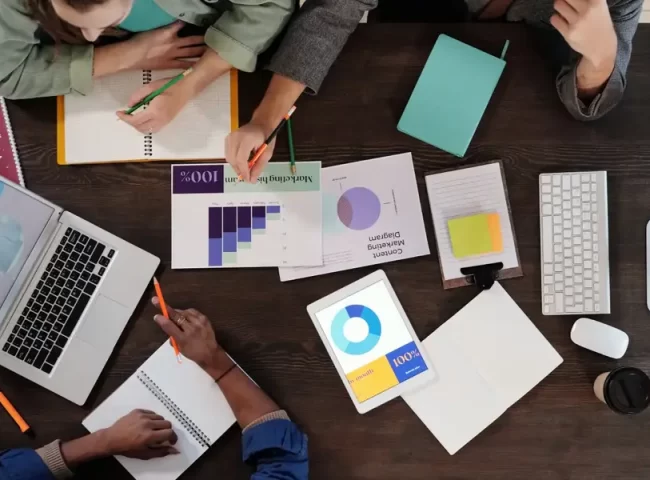The iPhone 16 comes with some impressive features, but like any smartphone, extended usage can impact battery life. Fortunately, with a few smart adjustments, you can keep your iPhone running longer between charges. Whether you’re traveling, working, or just spending a day out, these tips will help you maximize battery life on your iPhone 16.
Here’s a comprehensive guide on how to get the most out of your iPhone 16’s battery by adjusting display settings, using Low Power Mode, and managing background apps.
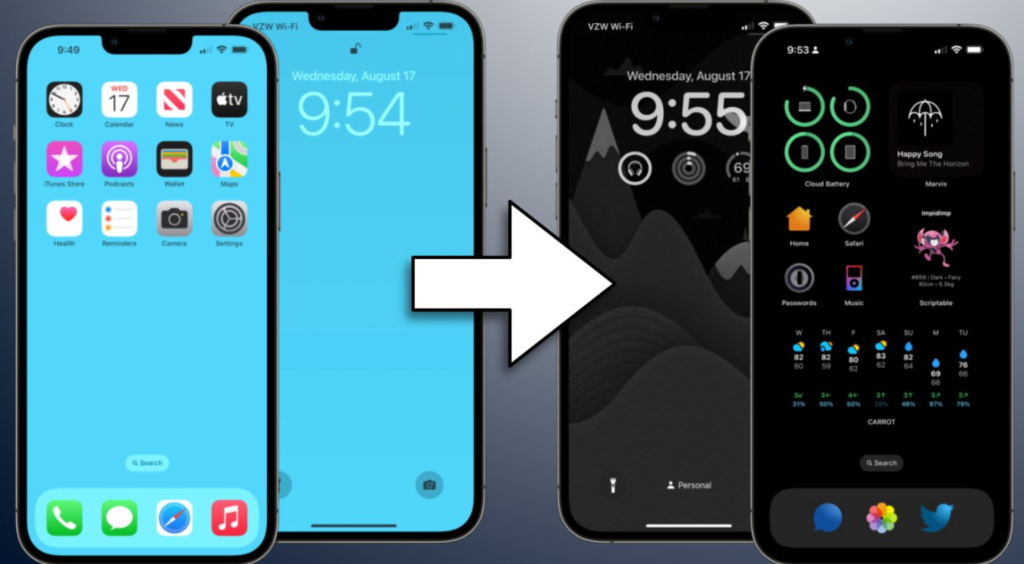
1. Adjust Display Settings
The iPhone 16’s Super Retina XDR display is stunning, but it can drain battery power if not optimized. Here are a few adjustments you can make:
a. Reduce Screen Brightness:
- Go to Settings > Display & Brightness.
- Lower the brightness slider manually or turn on Auto-Brightness, which automatically adjusts based on your surroundings.
b. Enable Dark Mode:
- Dark Mode can reduce battery consumption, especially on OLED displays like the iPhone 16’s.
- Go to Settings > Display & Brightness, and switch to Dark Mode.
- You can also schedule Dark Mode to activate during specific times, reducing battery usage at night.
c. Use Auto-Lock to Turn Off the Screen:
- Keeping the display on for extended periods is a major battery drain.
- Go to Settings > Display & Brightness > Auto-Lock and set a shorter time, such as 30 seconds or 1 minute.
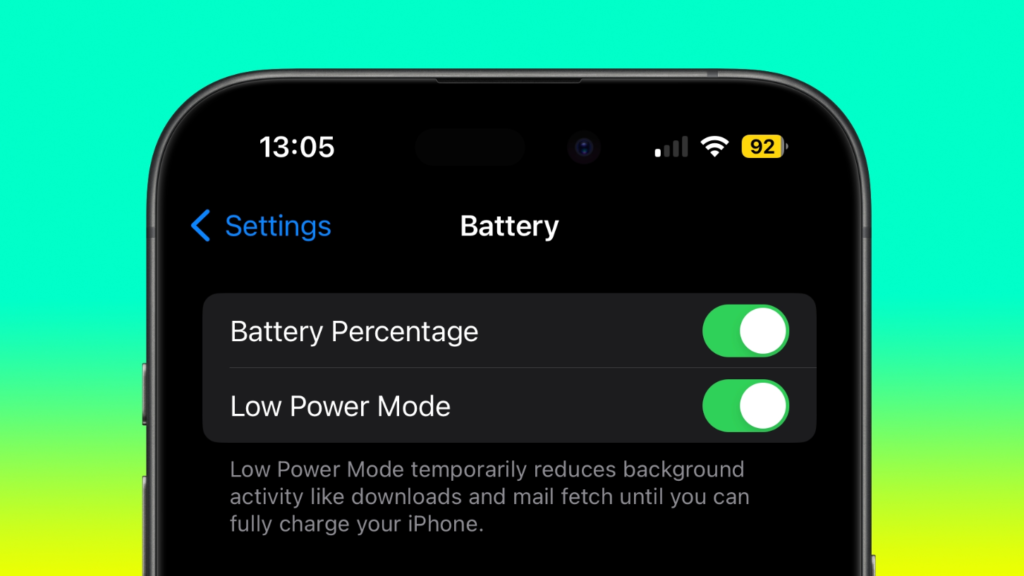
2. Use Low Power Mode
Low Power Mode is an easy way to instantly save battery life when your iPhone is running low or when you’re away from a charger. It temporarily reduces background activity, including downloads and mail fetch, which helps prolong your battery.
To activate Low Power Mode:
- Open Settings > Battery, and toggle on Low Power Mode.
- You can also add Low Power Mode to your Control Center for quick access. Go to Settings > Control Center > Customize Controls, and add Low Power Mode.
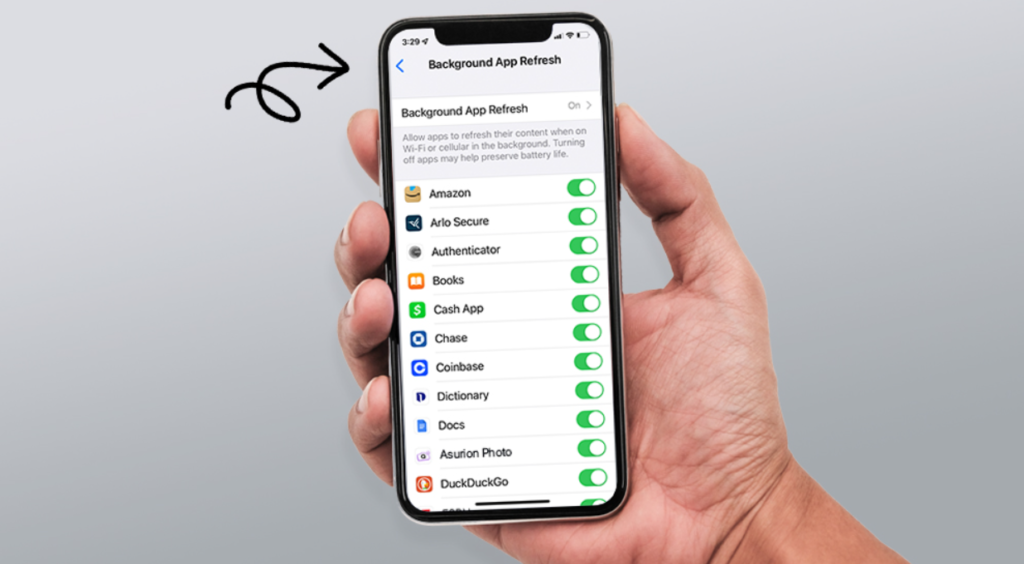
3. Manage Background Apps
Many apps continue to refresh and perform tasks in the background, draining battery even when they’re not in use. Here’s how to manage and limit background app activity:
a. Disable Background App Refresh:
- Go to Settings > General > Background App Refresh.
- You can either disable it completely or allow only specific apps to refresh in the background.
b. Restrict Location Services:
- Location-based apps and services can significantly affect battery life.
- Go to Settings > Privacy & Security > Location Services and switch off Location Services for apps that don’t need it or change the setting to While Using.
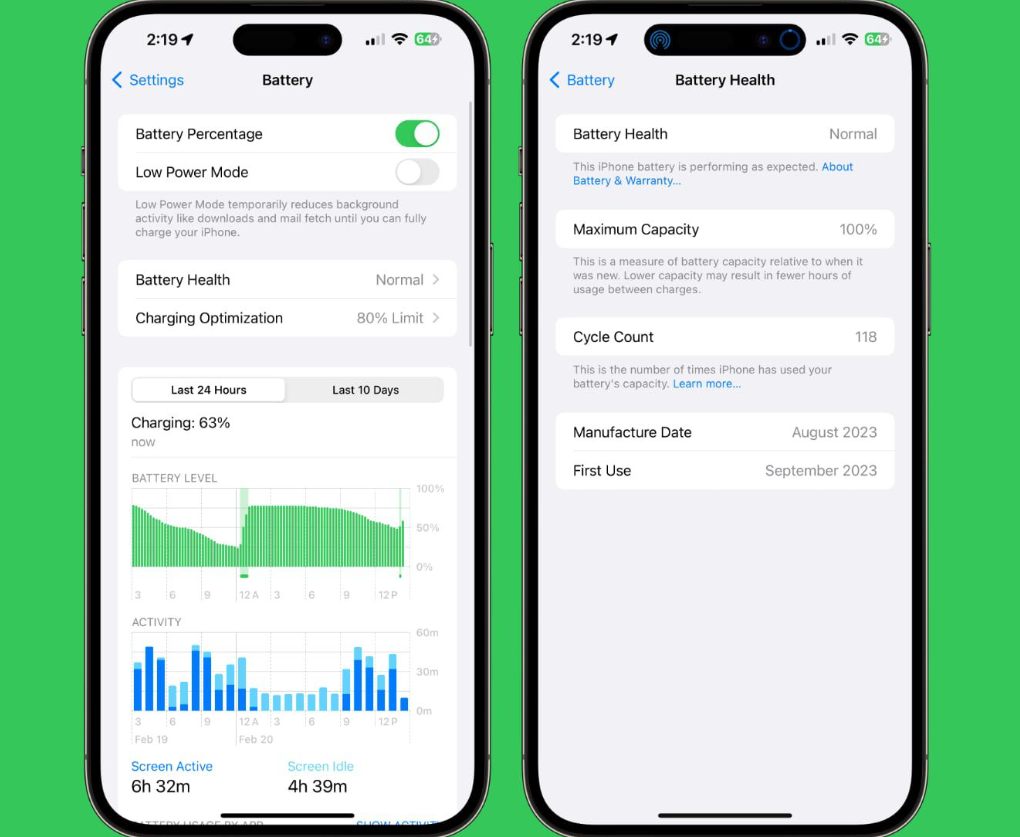
4. Monitor Battery Usage
Your iPhone 16 provides detailed battery usage insights that can help you identify which apps or services are consuming the most power. Here’s how to check:
- Go to Settings > Battery.
- Scroll down to see the battery usage by app. If certain apps are draining too much power, consider reducing their usage or disabling background refresh.
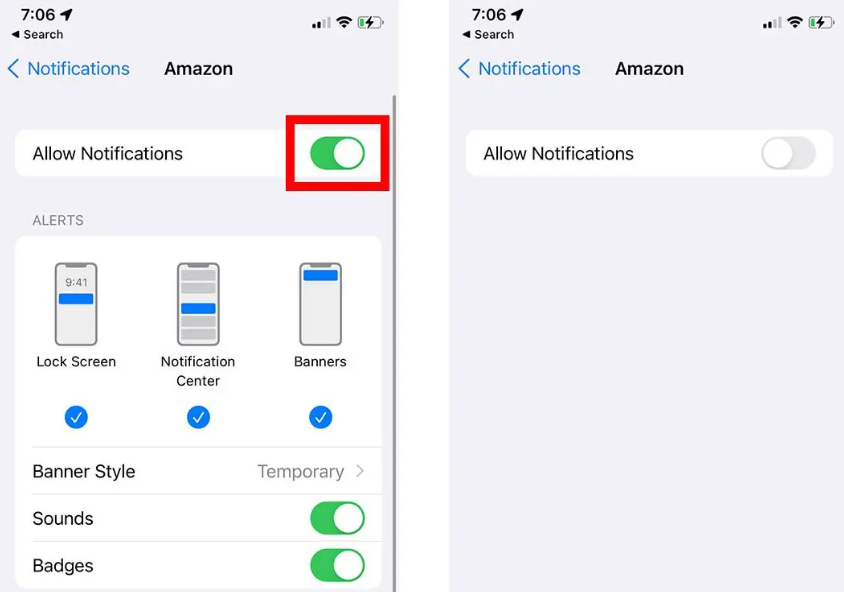
5. Turn Off Unnecessary Features
Your iPhone 16 has several powerful features that, while useful, can drain your battery quickly if left on constantly.
a. Disable Push Notifications:
- Receiving constant notifications can reduce battery life. Disable notifications for non-essential apps by going to Settings > Notifications.
b. Turn Off Wi-Fi and Bluetooth When Not in Use:
- If you’re not actively using Wi-Fi or Bluetooth, turn them off to prevent unnecessary battery drain.
- Simply swipe down from the top-right corner of the screen to access Control Center, and tap on the Wi-Fi and Bluetooth icons to disable them.

6. Update iOS Regularly
Apple frequently releases software updates that improve battery performance and fix bugs. Ensure that your iPhone 16 is always running the latest iOS version:
- Go to Settings > General > Software Update to check for available updates and install them.
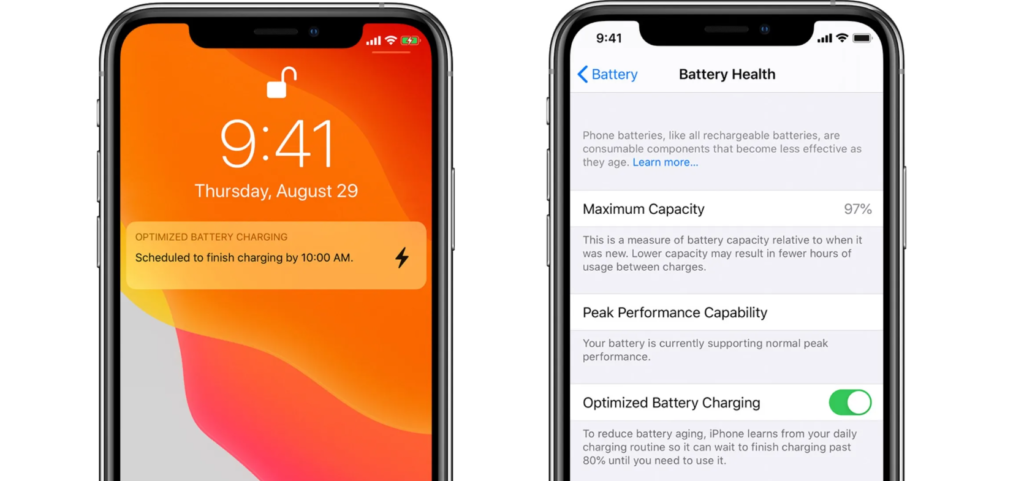
7. Turn On Optimized Battery Charging
To prolong the long-term health of your battery, use the Optimized Battery Charging feature. It reduces wear on your battery and extends its lifespan by learning your charging routine and preventing the phone from fully charging until it’s necessary.
How to enable Optimized Battery Charging:
- Go to Settings > Battery > Battery Health & Charging, and toggle on Optimized Battery Charging.
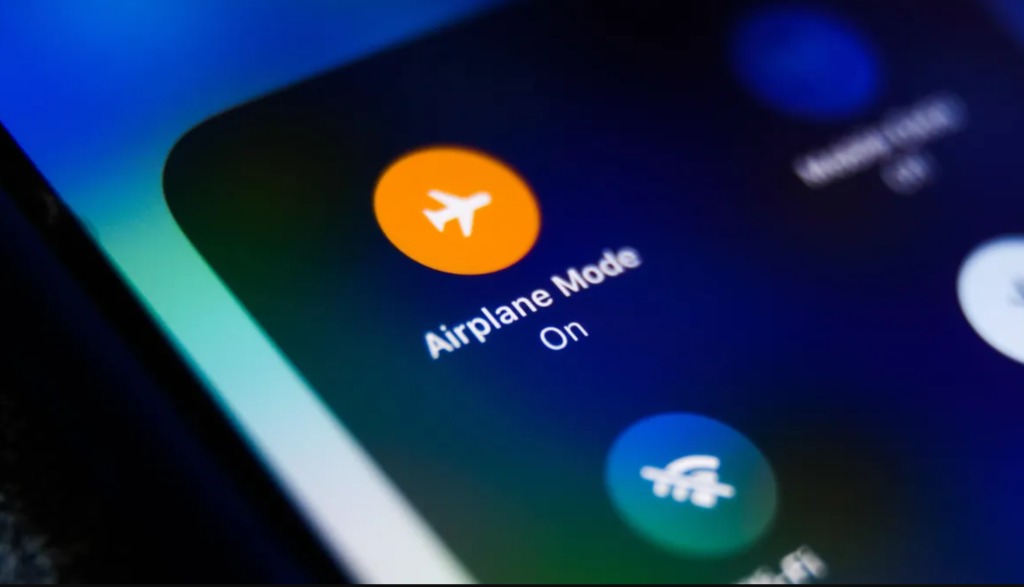
8. Use Airplane Mode in Low Signal Areas
In areas with poor cellular reception, your iPhone constantly searches for a better signal, which can drain the battery quickly. If you know you’ll be in a low-signal area for a while, turning on Airplane Mode can help conserve battery.
To enable Airplane Mode:
- Swipe down to open the Control Center, and tap on the airplane icon. Alternatively, go to Settings and toggle on Airplane Mode.
Conclusion
By following these tips and making a few small adjustments, you can greatly extend the battery life of your iPhone 16. Whether you’re fine-tuning your display settings, managing background activities, or activating Low Power Mode, these strategies will help you get the most out of every charge. With the right settings and habits, your iPhone 16 will stay powered up throughout your day, even when you’re using it for its most demanding features.