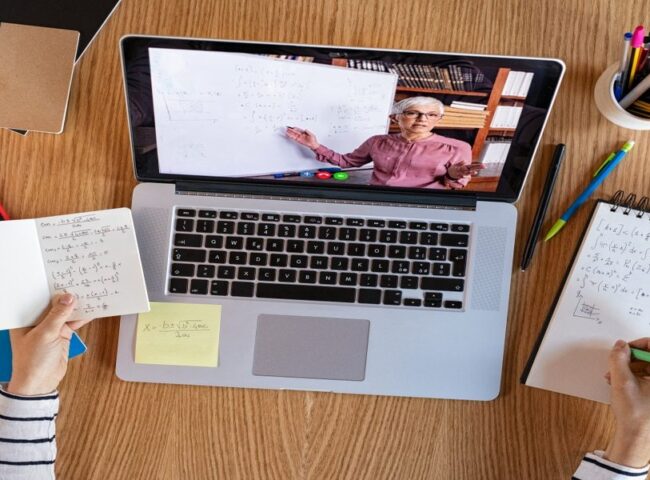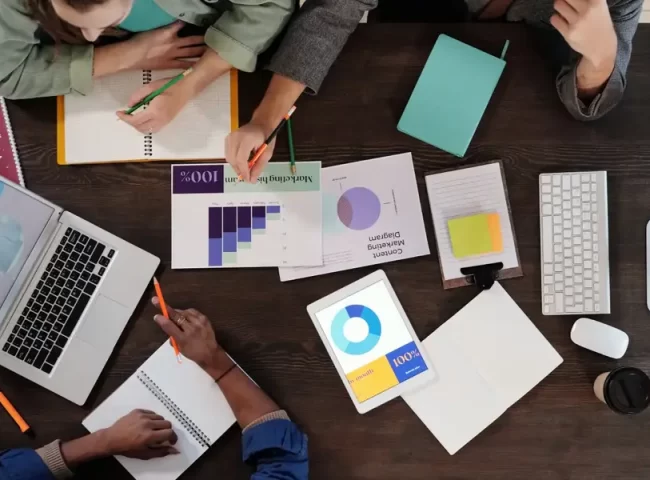Zip files are a convenient way to compress and bundle multiple files, making sharing and transferring data easier. However, a password to a zip file can add an extra layer of security, preventing unauthorized access to sensitive information. But what if you’ve forgotten the password or received a password-protected zip file from someone else, and you need to access its contents?
I. Why Password-Protect Zip Files?
Before diving into the methods to remove zip file passwords, it’s essential to understand why password protection is important. Zip file passwords help safeguard your confidential information from unauthorized access, ensuring that only individuals with the correct password can open and extract the files. Common scenarios where password protection proves beneficial include sharing sensitive documents, protecting personal data, or complying with security regulations.
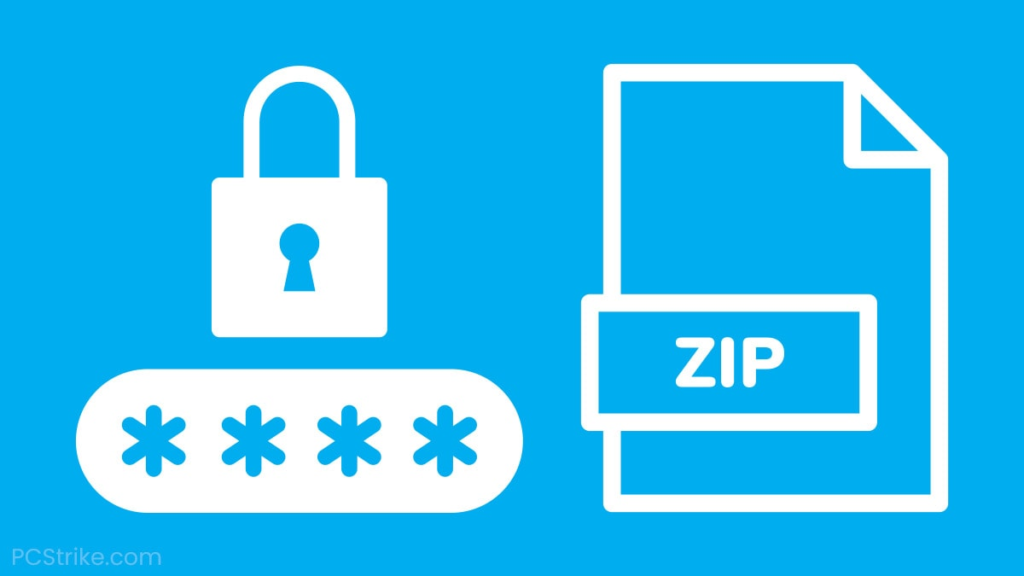
II. Precautions Before Removing Zip File Passwords
Before attempting to remove a password from a zip file, you should take some precautions:
1. Legal Considerations: Ensure that you have the legal right to access the content of the zip file. Attempting to crack a password on a file you don’t own or have permission to access could lead to legal consequences.
2. Backup the Original File: Always make a backup of the original zip file before attempting any password removal methods. This prevents accidental data loss.
3. Use Reliable Software: If you choose to use software to crack the password, opt for reputable and trusted tools to avoid malware or other security risks.
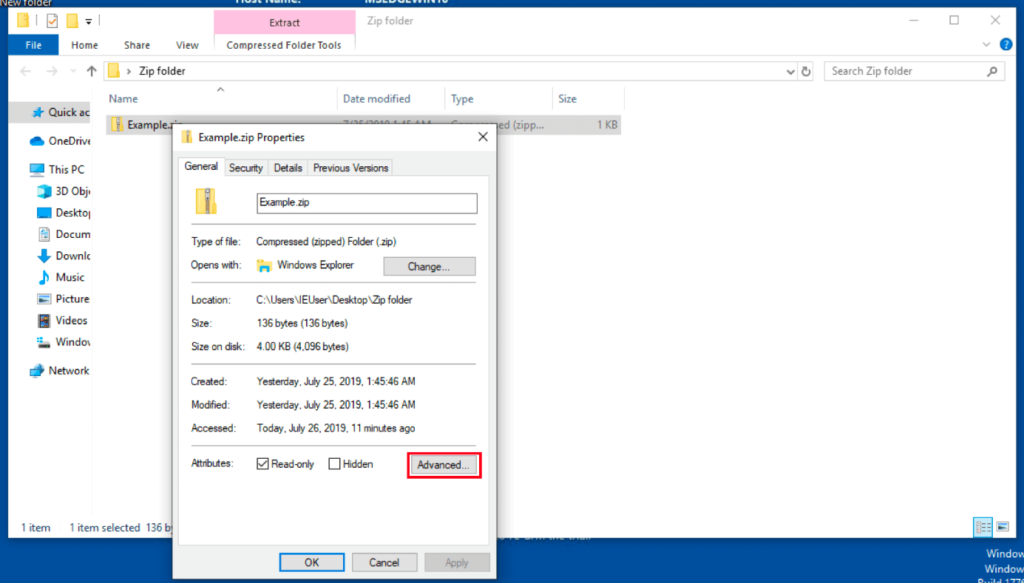
III. Method 1: Using Zip File Cracking Software
One of the most common methods to remove a password from a zip file is by using specialized software designed for this purpose. These programs utilize various techniques to guess or brute force the password. Popular options include programs like ‘ZIP Password Cracker’ or ‘WinRAR.’
Here’s a basic outline of the steps involved:
1. Download and Install: Begin by downloading and installing a reputable zip file cracking software. Ensure it’s compatible with your operating system.
2. Open the Zip File: Launch the software and open the password-protected zip file.
3. Configure Settings: Adjust settings as necessary, such as password length and character type, to optimize the cracking process.
4. Start the Cracking Process: Initiate the password cracking process and wait for the software to find the correct password. This may take some time depending on the complexity of the password.
5. Access the Unlocked Files: Once the password is successfully cracked, you can access the contents of the file without any restrictions.
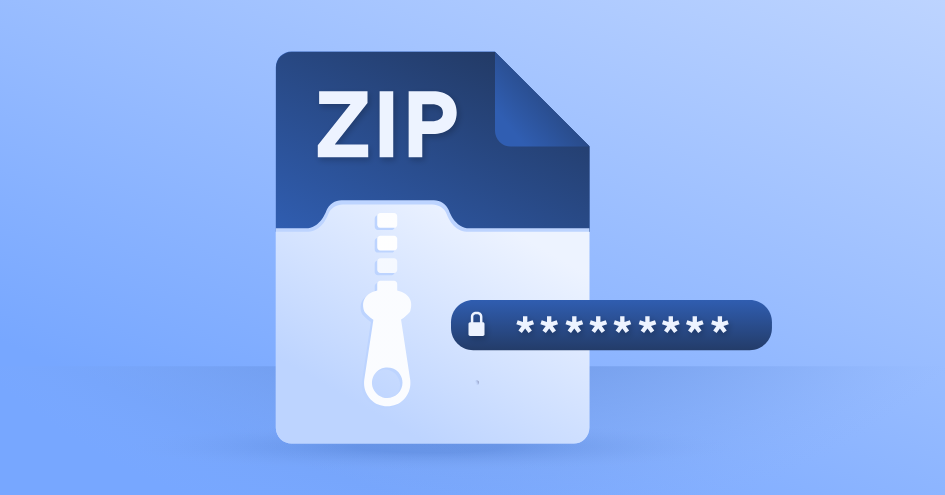
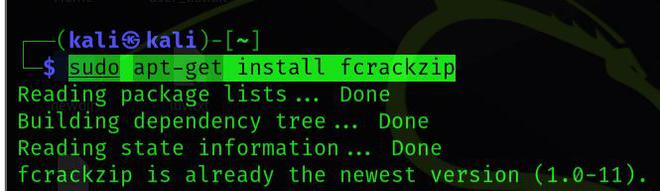
Note that this method may not guarantee success, especially if the password is exceptionally complex. Additionally, it’s essential to respect the privacy and security of others when using this method.
IV. Method 2: Using a Command-Line Tool
If you’re comfortable with the command line, you can use a tool like “fcrackzip” on Linux or “pkcrack” on Windows to attempt to remove the password from a zip file.
Here’s a simplified guide:
1. Install the Required Tool: First, ensure you have the appropriate command-line tool installed on your system.
2. Run the Command: Open your terminal or command prompt and navigate to the directory containing the password-protected zip file. Use the tool with the appropriate syntax to initiate the cracking process. For example, on Linux, you can use:
This command specifies character sets, password length, and the file you want to crack.
3. Wait for Success: The tool will run through various password combinations until it finds the correct one. This process might take time depending on the complexity of the password.
4. Access the Unlocked Files: Once the password is found, you can access the contents of the file.
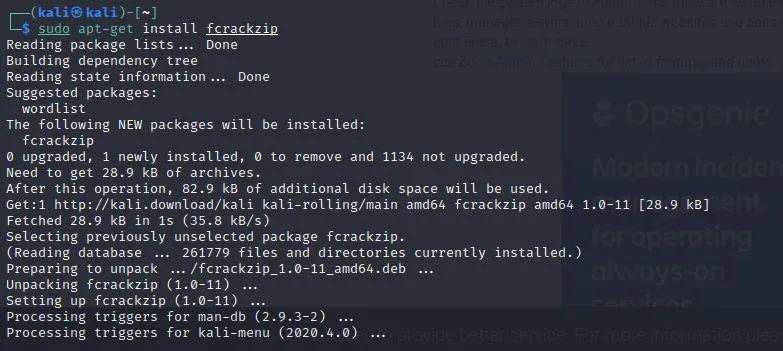
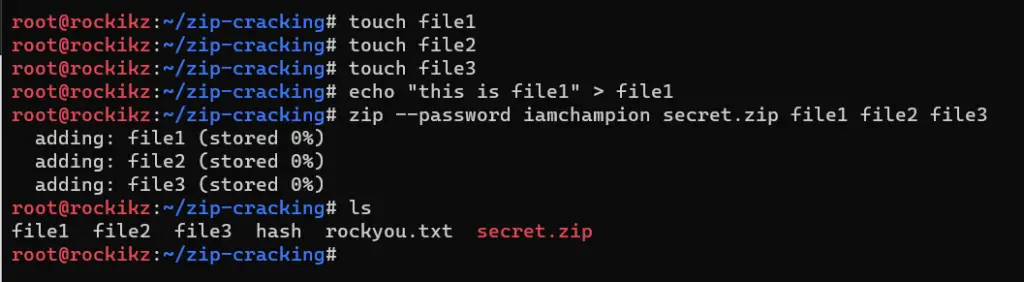
Keep in mind that success is not guaranteed, and this method also requires some technical proficiency.
V. Method 3: Using Online Zip Password Removers
Online zip password removal tools provide a convenient way to remove passwords from zip files without the need for software installation. Here’s how to use them:
1. Visit an Online Service: Search for a reputable online zip password remover. Some popular options include LostMyPass, OnlineHashCrack, and UnlockZip.
2. Upload the Zip File: Follow the website’s instructions to upload your password-protected file.
3. Initiate Password Removal: Start the password removal process. The online service will use its resources to try and crack the password.
4. Download Unlocked Files: Once the password is successfully removed, you’ll typically receive a link to download the unlocked files.
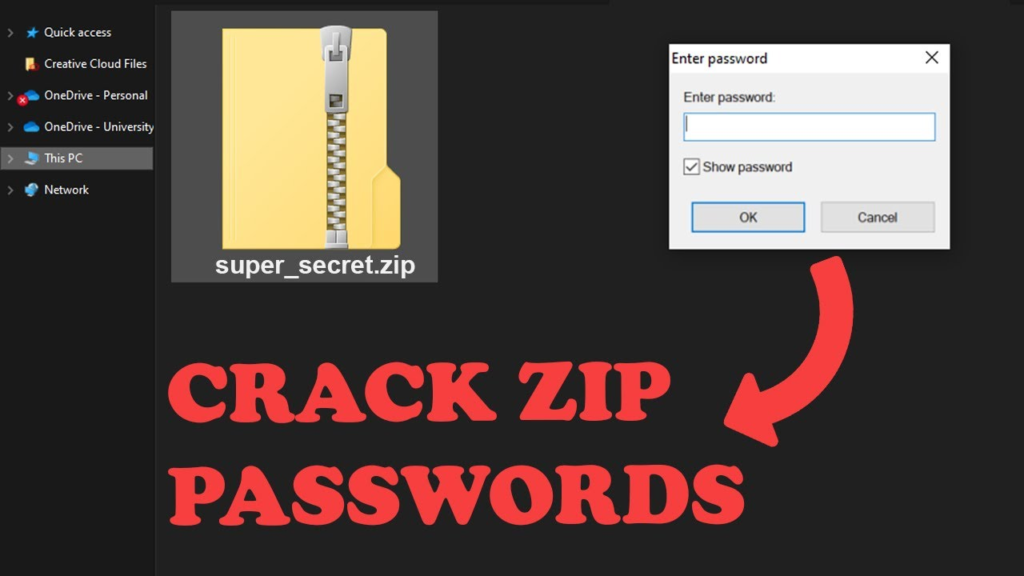
While online services offer convenience, exercise caution when uploading sensitive information to third-party websites, as privacy and security risks may exist.
VI. Method 4: Seeking Professional Help
If all else fails, and the data within the password-protected zip file is of utmost importance, consider seeking professional assistance. Data recovery specialists and cybersecurity experts can employ advanced techniques to unlock the file. However, this option can be costly and should be considered a last resort.

When seeking professional help, ensure you choose a reputable and certified service provider. They should have experience in data recovery and digital forensics to maximize your chances of success.
VII. Frequently Asked Questions
1. Is it legal to remove a password from a zip file?
It is legal if you have the proper authorization to access the content. Attempting to crack someone else’s password-protected file without permission may have legal consequences.
2. How long does it take to crack a zip file password?
The time varies depending on the complexity of the password. Simple passwords can be cracked quickly, while complex ones may take days or even longer.
3. Can I recover a forgotten zip file password?
You can try the methods mentioned in this guide, but success is not guaranteed. Professional assistance may be required in some cases.